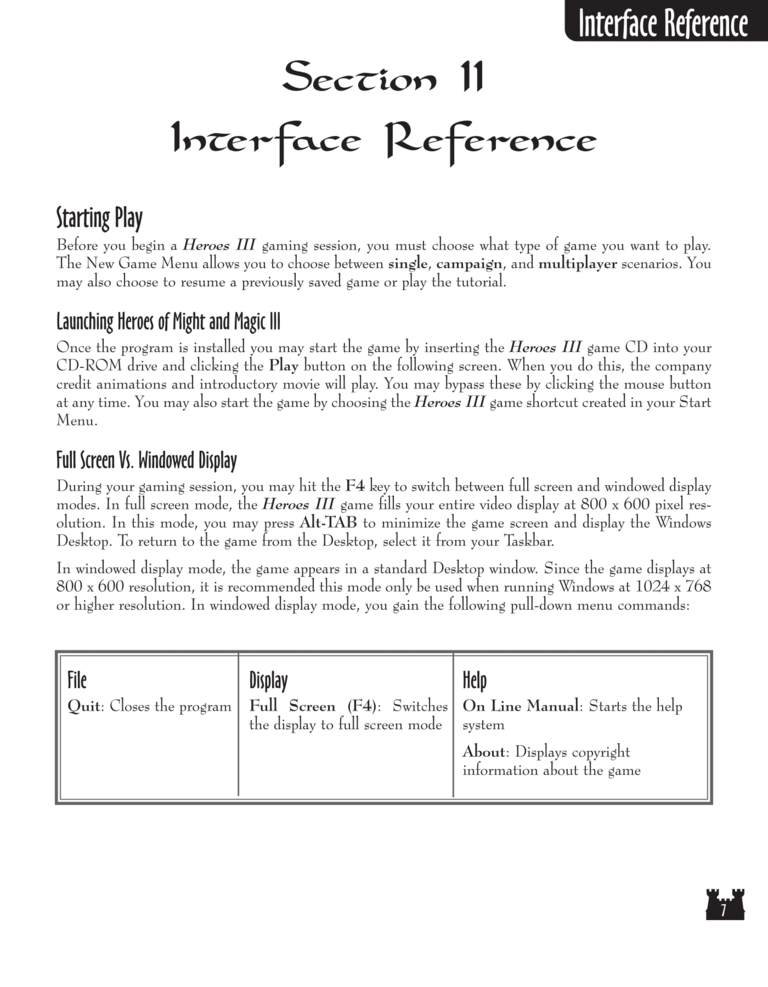| Previous page | Next page | 展开Manuals | ||||||||||||||||||||||||||||
|---|---|---|---|---|---|---|---|---|---|---|---|---|---|---|---|---|---|---|---|---|---|---|---|---|---|---|---|---|---|---|
Section II
Interface Reference
Starting Play
Before you begin a Heroes III gaming session, you must choose what type of game you want to play.
The New Game Menu allows you to choose between single, campaign, and multiplayer scenarios. You
may also choose to resume a previously saved game or play the tutorial.
Launching Heroes of Might and Magic III
Once the program is installed you may start the game by inserting the Heroes III game CD into your
CD-ROM drive and clicking the Play button on the following screen. When you do this, the company
credit animations and introductory movie will play. You may bypass these by clicking the mouse button
at any time. You may also start the game by choosing the Heroes III game shortcut created in your Start
Menu.
Full Screen Vs. Windowed Display
During your gaming session, you may hit the F4 key to switch between full screen and windowed display
modes. In full screen mode, the Heroes III game fills your entire video display at 800 x 600 pixel resolution. In this mode, you may press Alt-TAB to minimize the game screen and display the Windows
Desktop. To return to the game from the Desktop, select it from your Taskbar.
In windowed display mode, the game appears in a standard Desktop window. Since the game displays at
800 x 600 resolution, it is recommended this mode only be used when running Windows at 1024 x 768
or higher resolution. In windowed display mode, you gain the following pull-down menu commands:
File
Quit: Closes the program
Display
Full Screen (F4): Switches the display to full screen mode
Help
On Line Manual: Starts the help system
About: Displays copyright information about the game