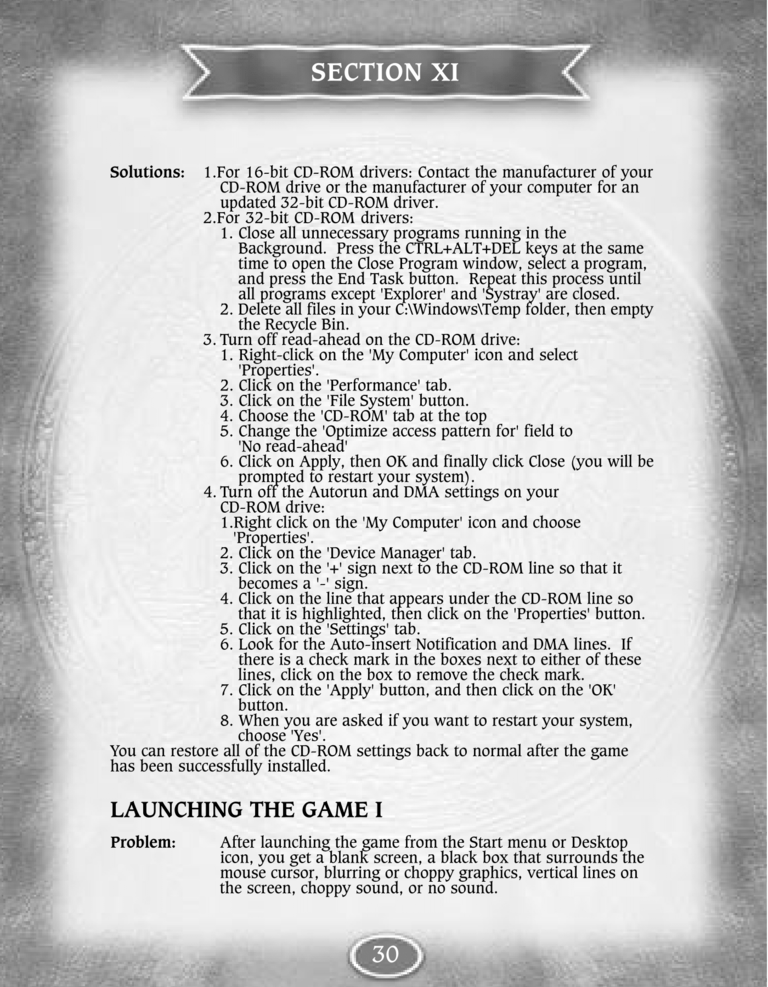| Previous page | Next page | Manuals | ||||||||||||||||||||||||||||
|---|---|---|---|---|---|---|---|---|---|---|---|---|---|---|---|---|---|---|---|---|---|---|---|---|---|---|---|---|---|---|
| 1 | 2 | 3 | 4 | 5 | 6 | 7 | 8 | 9 | 10 | 11 | 12 | 1 | Table of contents | 3 | 4 | 5 | 6 | 7 | ||||||||||||
| 8 | 9 | 10 | 11 | 12 | 13 | 14 | 15 | 16 | 17 | 18 | 19 | 20 | 21 | 22 | 23 | 24 | 25 | 26 | 27 | 28 | 29 | 30 | 31 | 32 | 33 | 34 | 35 | 36 | 37 | 38 |
| 39 | 40 | 41 | 42 | 43 | 44 | 45 | 46 | 47 | 48 | 49 | 50 | 51 | 52 | 53 | 54 | 55 | 56 | 57 | 58 | 59 | 60 | 61 | 62 | 63 | 64 | 65 | 66 | 67 | 68 | 69 |
| 70 | 71 | 72 | 73 | 74 | 75 | 76 | 77 | 78 | 79 | 80 | 81 | 82 | 83 | 84 | 85 | 86 | 87 | 88 | 89 | 90 | 91 | 92 | 93 | 94 | 95 | 96 | 97 | 98 | 99 | 100 |
| 101 | 102 | 103 | 104 | 105 | 106 | 107 | 108 | 109 | 110 | 111 | 112 | 113 | 114 | 115 | 116 | 117 | 118 | 119 | 120 | 121 | 122 | 123 | 124 | 125 | 126 | 127 | 128 | 129 | 130 | 131 |
| 132 | 133 | 134 | 135 | 136 | 137 | 138 | 139 | 140 | 141 | 142 | 143 | 144 | Table of contents | 2 | 3 | 4 | 5 | 6 | 7 | 8 | 9 | 10 | ||||||||
| 11 | 12 | 13 | 14 | 15 | 16 | 17 | 18 | 19 | 20 | 21 | 22 | 23 | 24 | 25 | 26 | 27 | 28 | 1 | 2 | Table of contents | 4 | 5 | ||||||||
| 6 | 7 | 8 | 9 | 10 | 11 | 12 | 13 | 14 | 15 | 16 | 17 | 18 | 19 | 20 | 21 | 22 | 23 | 24 | 25 | 26 | 27 | 28 | 29 | 30 | 31 | 32 | 33 | 34 | 35 | 36 |
Solutions:
1. For 16-bit CD-ROM drivers: Contact the manufacturer of your
CD-ROM drive or the manufacturer of your computer for an
updated 32-bit CD-ROM driver.
2. For 32-bit CD-ROM drivers:
1. Close all unnecessary programs running in the
Background. Press the CTRL+ALT+DEL keys at the same
time to open the Close Program window, select a program,
and press the End Task button. Repeat this process until
all programs except 'Explorer' and 'Systray' are closed.
2. Delete all files in your C:\Windows\Temp folder, then empty
the Recycle Bin.
3. Turn off read-ahead on the CD-ROM drive:
1. Right-click on the 'My Computer' icon and select
'Properties'.
2. Click on the 'Performance' tab.
3. Click on the 'File System' button.
4. Choose the 'CD-ROM' tab at the top
5. Change the 'Optimize access pattern for' field to
'No read-ahead'
6. Click on Apply, then OK and finally click Close (you will be
prompted to restart your system).
4. Turn off the Autorun and DMA settings on your
CD-ROM drive:
1. Right-click on the 'My Computer' icon and choose
'Properties'.
2. Click on the 'Device Manager' tab.
3. Click on the '+' sign next to the CD-ROM line so that it
becomes a '-' sign.
4. Click on the line that appears under the CD-ROM line so
that it is highlighted, then click on the 'Properties' button.
5. Click on the 'Settings' tab.
6. Look for the Auto-insert Notification and DMA lines. If
there is a check mark in the boxes next to either of these
lines, click on the box to remove the check mark.
7. Click on the 'Apply' button, and then click on the 'OK'
button.
8. When you are asked if you want to restart your system,
choose 'Yes'.
You can restore all of the CD-ROM settings back to normal after the game
has been successfully installed.
LAUNCHING THE GAME I
Problem:
After launching the game from the Start menu or Desktop
icon, you get a blank screen, a black box that surrounds the
mouse cursor, blurring or choppy graphics, vertical lines on
the screen, choppy sound, or no sound.