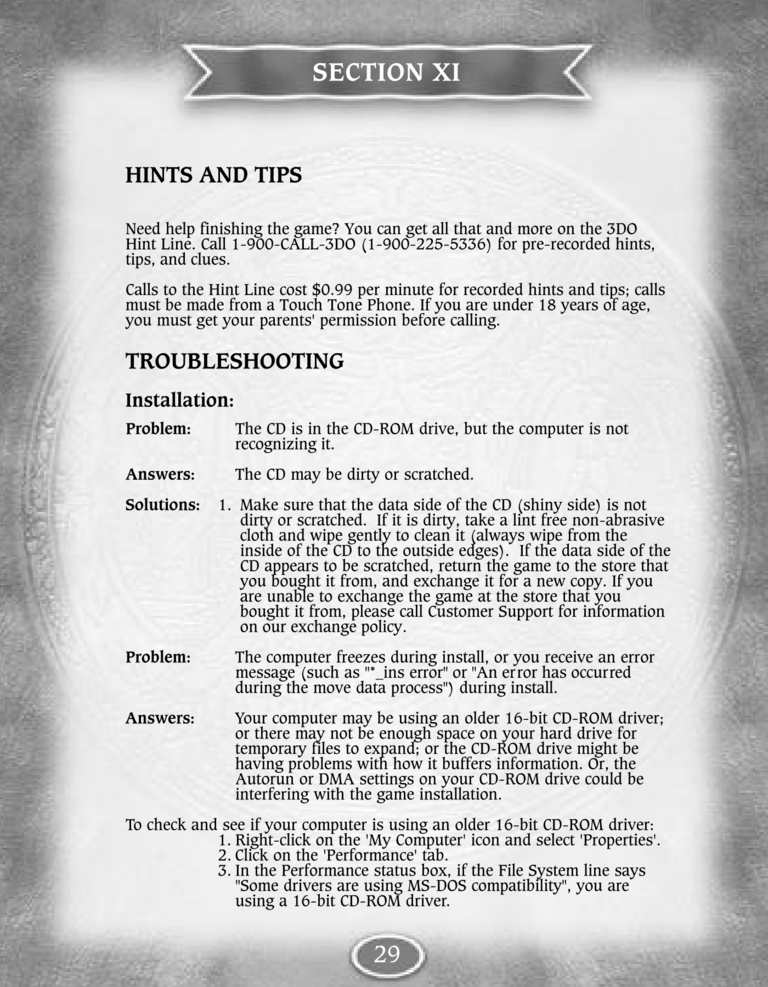| Previous page | Next page | Manuals | ||||||||||||||||||||||||||||
|---|---|---|---|---|---|---|---|---|---|---|---|---|---|---|---|---|---|---|---|---|---|---|---|---|---|---|---|---|---|---|
| 1 | 2 | 3 | 4 | 5 | 6 | 7 | 8 | 9 | 10 | 11 | 12 | 1 | Table of contents | 3 | 4 | 5 | 6 | 7 | ||||||||||||
| 8 | 9 | 10 | 11 | 12 | 13 | 14 | 15 | 16 | 17 | 18 | 19 | 20 | 21 | 22 | 23 | 24 | 25 | 26 | 27 | 28 | 29 | 30 | 31 | 32 | 33 | 34 | 35 | 36 | 37 | 38 |
| 39 | 40 | 41 | 42 | 43 | 44 | 45 | 46 | 47 | 48 | 49 | 50 | 51 | 52 | 53 | 54 | 55 | 56 | 57 | 58 | 59 | 60 | 61 | 62 | 63 | 64 | 65 | 66 | 67 | 68 | 69 |
| 70 | 71 | 72 | 73 | 74 | 75 | 76 | 77 | 78 | 79 | 80 | 81 | 82 | 83 | 84 | 85 | 86 | 87 | 88 | 89 | 90 | 91 | 92 | 93 | 94 | 95 | 96 | 97 | 98 | 99 | 100 |
| 101 | 102 | 103 | 104 | 105 | 106 | 107 | 108 | 109 | 110 | 111 | 112 | 113 | 114 | 115 | 116 | 117 | 118 | 119 | 120 | 121 | 122 | 123 | 124 | 125 | 126 | 127 | 128 | 129 | 130 | 131 |
| 132 | 133 | 134 | 135 | 136 | 137 | 138 | 139 | 140 | 141 | 142 | 143 | 144 | Table of contents | 2 | 3 | 4 | 5 | 6 | 7 | 8 | 9 | 10 | ||||||||
| 11 | 12 | 13 | 14 | 15 | 16 | 17 | 18 | 19 | 20 | 21 | 22 | 23 | 24 | 25 | 26 | 27 | 28 | 1 | 2 | Table of contents | 4 | 5 | ||||||||
| 6 | 7 | 8 | 9 | 10 | 11 | 12 | 13 | 14 | 15 | 16 | 17 | 18 | 19 | 20 | 21 | 22 | 23 | 24 | 25 | 26 | 27 | 28 | 29 | 30 | 31 | 32 | 33 | 34 | 35 | 36 |
HINTS AND TIPS
Need help finishing the game? You can get all that and more on the 3DO
Hint Line. Call 1-900-CALL-3DO (1-900-225-5336) for pre-recorded hints,
tips, and clues.
Calls to the Hint Line cost $0.99 per minute for recorded hints and tips; calls
must be made from a Touch Tone Phone. If you are under 18 years of age,
you must get your parents' permission before calling.
TROUBLESHOOTING
Installation:
Problem:
The CD is in the CD-ROM drive, but the computer is not
recognizing it.
Answers:
The CD may be dirty or scratched.
Solutions:
1. Make sure that the data side of the CD (shiny side) is not
dirty or scratched. If it is dirty, take a lint free non-abrasive
cloth and wipe gently to clean it (always wipe from the
inside of the CD to the outside edges). If the data side of the
CD appears to be scratched, return the game to the store that
you bought it from, and exchange it for a new copy. If you
are unable to exchange the game at the store that you
bought it from, please call Customer Support for information
on our exchange policy.
Problem:
The computer freezes during install, or you receive an error
message (such as "*_ins error" or "An error has occurred
during the move data process") during install.
Answers:
Your computer may be using an older 16-bit CD-ROM driver;
or there may not be enough space on your hard drive for
temporary files to expand; or the CD-ROM drive might be
having problems with how it buffers information. Or, the
Autorun or DMA settings on your CD-ROM drive could be
interfering with the game installation.
To check and see if your computer is using an older 16-bit CD-ROM driver:
1. Right-click on the 'My Computer' icon and select 'Properties'.
2. Click on the 'Performance' tab.
3. In the Performance status box, if the File System line says
"Some drivers are using MS-DOS compatibility", you are
using a 16-bit CD-ROM driver.