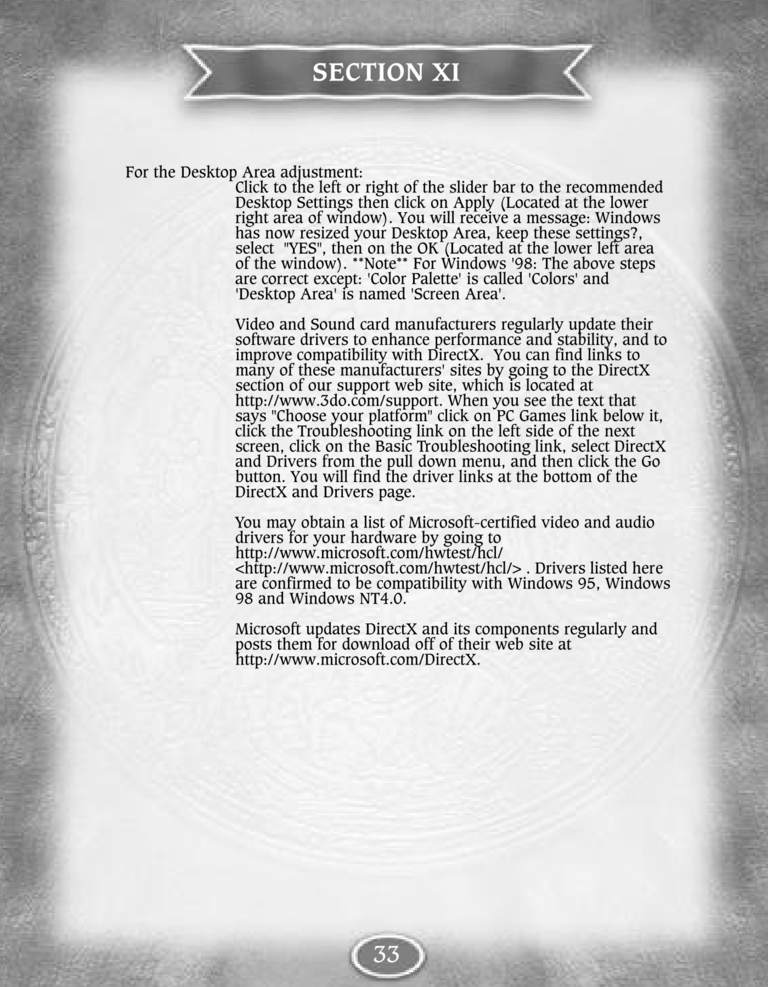| Previous page | Next page | 展开Manuals | ||||||||||||||||||||||||||||
|---|---|---|---|---|---|---|---|---|---|---|---|---|---|---|---|---|---|---|---|---|---|---|---|---|---|---|---|---|---|---|
For the Desktop Area adjustment:
Click to the left or right of the slider bar to the recommended
Desktop Settings then click on Apply (Located at the lower
right area of window). You will receive a message: Windows
has now resized your Desktop Area, keep these settings?,
select "YES", then on the OK (Located at the lower left area
of the window). **Note** For Windows '98: The above steps
are correct except: 'Color Palette' is called 'Colors' and
'Desktop Area' is named 'Screen Area'.
Video and Sound card manufacturers regularly update their
software drivers to enhance performance and stability, and to
improve compatibility with DirectX. You can find links to
many of these manufacturers' sites by going to the DirectX
section of our support web site, which is located at
http://www.3do.com/support. When you see the text that
says "Choose your platform" click on PC Games link below it,
click the Troubleshooting link on the left side of the next
screen, click on the Basic Troubleshooting link, select DirectX
and Drivers from the pull down menu, and then click the Go
button. You will find the driver links at the bottom of the
DirectX and Drivers page.
You may obtain a list of Microsoft-certified video and audio
drivers for your hardware by going to
http://www.microsoft.com/hwtest/hcl/
<http://www.microsoft.com/hwtest/hcl/>. Drivers listed here
are confirmed to be compatibility with Windows 95, Windows
98 and Windows NT4.0.
Microsoft updates DirectX and its components regularly and
posts them for download off of their web site at