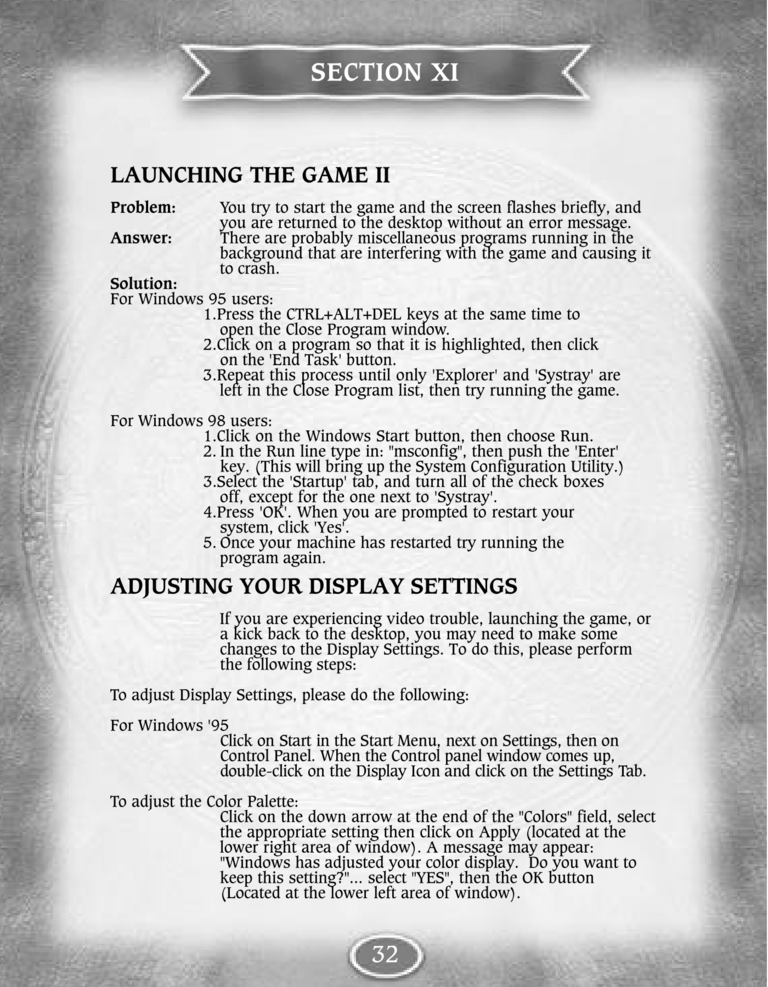| Previous page | Next page | Manuals | ||||||||||||||||||||||||||||
|---|---|---|---|---|---|---|---|---|---|---|---|---|---|---|---|---|---|---|---|---|---|---|---|---|---|---|---|---|---|---|
| 1 | 2 | 3 | 4 | 5 | 6 | 7 | 8 | 9 | 10 | 11 | 12 | 1 | Table of contents | 3 | 4 | 5 | 6 | 7 | ||||||||||||
| 8 | 9 | 10 | 11 | 12 | 13 | 14 | 15 | 16 | 17 | 18 | 19 | 20 | 21 | 22 | 23 | 24 | 25 | 26 | 27 | 28 | 29 | 30 | 31 | 32 | 33 | 34 | 35 | 36 | 37 | 38 |
| 39 | 40 | 41 | 42 | 43 | 44 | 45 | 46 | 47 | 48 | 49 | 50 | 51 | 52 | 53 | 54 | 55 | 56 | 57 | 58 | 59 | 60 | 61 | 62 | 63 | 64 | 65 | 66 | 67 | 68 | 69 |
| 70 | 71 | 72 | 73 | 74 | 75 | 76 | 77 | 78 | 79 | 80 | 81 | 82 | 83 | 84 | 85 | 86 | 87 | 88 | 89 | 90 | 91 | 92 | 93 | 94 | 95 | 96 | 97 | 98 | 99 | 100 |
| 101 | 102 | 103 | 104 | 105 | 106 | 107 | 108 | 109 | 110 | 111 | 112 | 113 | 114 | 115 | 116 | 117 | 118 | 119 | 120 | 121 | 122 | 123 | 124 | 125 | 126 | 127 | 128 | 129 | 130 | 131 |
| 132 | 133 | 134 | 135 | 136 | 137 | 138 | 139 | 140 | 141 | 142 | 143 | 144 | Table of contents | 2 | 3 | 4 | 5 | 6 | 7 | 8 | 9 | 10 | ||||||||
| 11 | 12 | 13 | 14 | 15 | 16 | 17 | 18 | 19 | 20 | 21 | 22 | 23 | 24 | 25 | 26 | 27 | 28 | 1 | 2 | Table of contents | 4 | 5 | ||||||||
| 6 | 7 | 8 | 9 | 10 | 11 | 12 | 13 | 14 | 15 | 16 | 17 | 18 | 19 | 20 | 21 | 22 | 23 | 24 | 25 | 26 | 27 | 28 | 29 | 30 | 31 | 32 | 33 | 34 | 35 | 36 |
LAUNCHING THE GAME II
Problem:
Answer:
You try to start the game and the screen flashes briefly, and
you are returned to the desktop without an error message.
There are probably miscellaneous programs running in the
background that are interfering with the game and causing it
to crash.
Solution:
For Windows 95 users:
1. Press the CTRL+ALT+DEL keys at the same time to
open the Close Program window.
2. Click on a program so that it is highlighted, then click
on the 'End Task' button.
3. Repeat this process until only 'Explorer' and 'Systray' are
left in the Close Program list, then try running the game.
For Windows 98 users:
1. Click on the Windows Start button, then choose Run.
2. In the Run line type in: "msconfig", then push the 'Enter'
key. (This will bring up the System Configuration Utility.)
3. Select the 'Startup' tab, and turn all of the check boxes
off, except for the one next to 'Systray'.
4. Press 'OK'. When you are prompted to restart your
system, click 'Yes'.
5. Once your machine has restarted try running the
program again.
ADJUSTING YOUR DISPLAY SETTINGS
If you are experiencing video trouble, launching the game, or
a kick back to the desktop, you may need to make some
changes to the Display Settings. To do this, please perform
the following steps:
To adjust Display Settings, please do the following:
For Windows '95
Click on Start in the Start Menu, next on Settings, then on
Control Panel. When the Control panel window comes up,
double-click on the Display Icon and click on the Settings Tab.
To adjust the Color Palette:
Click on the down arrow at the end of the "Colors" field, select
the appropriate setting then click on Apply (located at the
lower right area of window). A message may appear:
"Windows has adjusted your color display. Do you want to
keep this setting?"... select "YES", then the OK button
(Located at the lower left area of window).