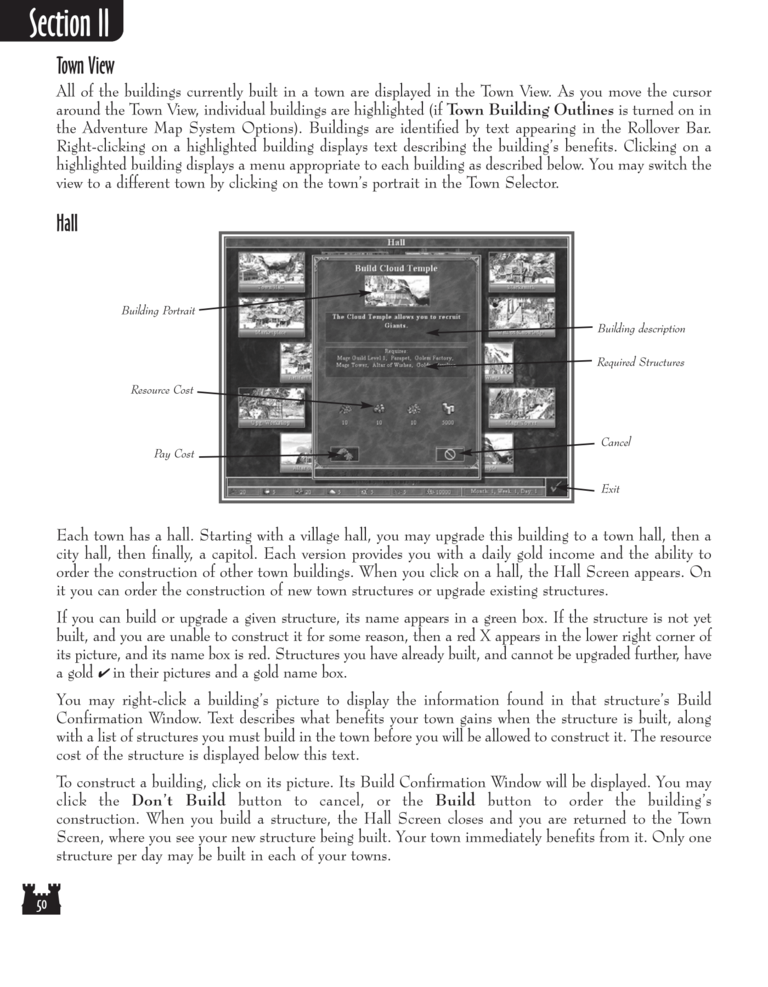| Previous page | Next page | Manuals | ||||||||||||||||||||||||||||
|---|---|---|---|---|---|---|---|---|---|---|---|---|---|---|---|---|---|---|---|---|---|---|---|---|---|---|---|---|---|---|
| 1 | 2 | 3 | 4 | 5 | 6 | 7 | 8 | 9 | 10 | 11 | 12 | 1 | Table of contents | 3 | 4 | 5 | 6 | 7 | ||||||||||||
| 8 | 9 | 10 | 11 | 12 | 13 | 14 | 15 | 16 | 17 | 18 | 19 | 20 | 21 | 22 | 23 | 24 | 25 | 26 | 27 | 28 | 29 | 30 | 31 | 32 | 33 | 34 | 35 | 36 | 37 | 38 |
| 39 | 40 | 41 | 42 | 43 | 44 | 45 | 46 | 47 | 48 | 49 | 50 | 51 | 52 | 53 | 54 | 55 | 56 | 57 | 58 | 59 | 60 | 61 | 62 | 63 | 64 | 65 | 66 | 67 | 68 | 69 |
| 70 | 71 | 72 | 73 | 74 | 75 | 76 | 77 | 78 | 79 | 80 | 81 | 82 | 83 | 84 | 85 | 86 | 87 | 88 | 89 | 90 | 91 | 92 | 93 | 94 | 95 | 96 | 97 | 98 | 99 | 100 |
| 101 | 102 | 103 | 104 | 105 | 106 | 107 | 108 | 109 | 110 | 111 | 112 | 113 | 114 | 115 | 116 | 117 | 118 | 119 | 120 | 121 | 122 | 123 | 124 | 125 | 126 | 127 | 128 | 129 | 130 | 131 |
| 132 | 133 | 134 | 135 | 136 | 137 | 138 | 139 | 140 | 141 | 142 | 143 | 144 | Table of contents | 2 | 3 | 4 | 5 | 6 | 7 | 8 | 9 | 10 | ||||||||
| 11 | 12 | 13 | 14 | 15 | 16 | 17 | 18 | 19 | 20 | 21 | 22 | 23 | 24 | 25 | 26 | 27 | 28 | 1 | 2 | Table of contents | 4 | 5 | ||||||||
| 6 | 7 | 8 | 9 | 10 | 11 | 12 | 13 | 14 | 15 | 16 | 17 | 18 | 19 | 20 | 21 | 22 | 23 | 24 | 25 | 26 | 27 | 28 | 29 | 30 | 31 | 32 | 33 | 34 | 35 | 36 |
Town View
All of the buildings currently built in a town are displayed in the Town View. As you move the cursor
around the Town View, individual buildings are highlighted (if Town Building Outlines is turned on in
the Adventure Map System Options). Buildings are identified by text appearing in the Rollover Bar.
Right-clicking on a highlighted building displays text describing the building's benefits. Clicking on a
highlighted building displays a menu appropriate to each building as described below. You may switch the
view to a different town by clicking on the town's portrait in the Town Selector.
Hall
Building Portrait
Building description
Required Structures
Resource Cost
Pay Cost
Cancel
Exit
Each town has a hall. Starting with a village hall, you may upgrade this building to a town hall, then a
city hall, then finally, a capitol. Each version provides you with a daily gold income and the ability to
order the construction of other town buildings. When you click on a hall, the Hall Screen appears. On
it you can order the construction of new town structures or upgrade existing structures.
If you can build or upgrade a given structure, its name appears in a green box. If the structure is not yet
built, and you are unable to construct it for some reason, then a red X appears in the lower right corner of
its picture, and its name box is red. Structures you have already built, and cannot be upgraded further, have
a gold ✔ in their pictures and a gold name box.
You may right-click a building's picture to display the information found in that structure's Build
Confirmation Window. Text describes what benefits your town gains when the structure is built, along
with a list of structures you must build in the town before you will be allowed to construct it. The resource
cost of the structure is displayed below this text.
To construct a building, click on its picture. Its Build Confirmation Window will be displayed. You may
click the Don't Build button to cancel, or the Build button to order the building's
construction. When you build a structure, the Hall Screen closes and you are returned to the Town
Screen, where you see your new structure being built. Your town immediately benefits from it. Only one
structure per day may be built in each of your towns.